The followings are system requirements of PDFMate PDF Converter Professional:
--Windows XP, Vista, Windows 7, 8, 10
--Personal or multimedia computer with a 1.5 gigahertz (GHz) or higher processor
--256 megabytes (MB) or higher of RAM
--100M of available hard-disk space or higher
--XGA (1024x768) or higher resolution monitor
1. PDFMate PDF converter pro. can be downloaded from PDFMate PDF Converter Professional.
2. Once you have finished downloading PDFMate PDF converter pro. from the above website, it is easy to finish installation following the instructions as below:
1) Locate and launch the downloaded file named setup_pdf_converter_pro.exe to start the installation.
2) Select setup language. Choose your preferred language and click OK.
3) Click Next on welcome to the PDFMate PDF Converter Professional Setup Wizard.
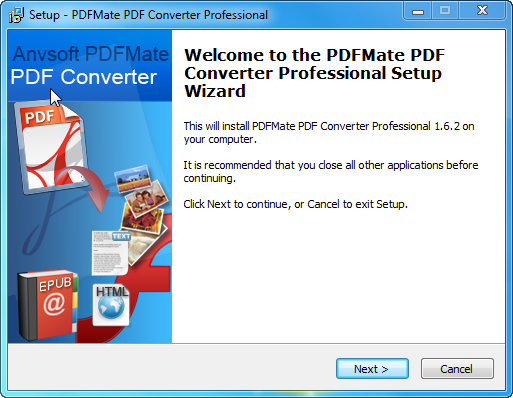
4) On License Agreement Screen , read the END USER LICENSE AGREEMENT , choose the option I accept the agreement and click Next.
5) On the Select Destination Location screen, select the location where PDFMate PDF Coverter Pro. is going to be installed and click Next.
6) On the Select Start Menu Folder Screen,select the folder where the program’s shortcuts is going to be stored and click Next.
7) On the Select Additional Tasks screen, click create a desktop icon if needed, otherwise just leave the default selections and then click Next.
8) Click Install on the Ready to Install screen if the setup summary is showing the expected description; otherwise, click Back if you want to review or change any settings.
9) Click Finish to complete the installation while launching PDFMate PDF converter Professional.
Run the program and register it with the registration name/code.
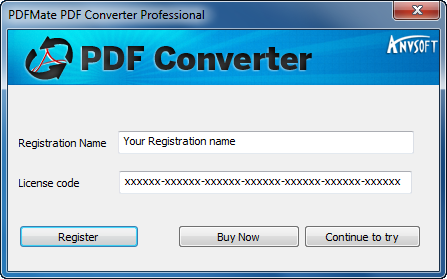
Move to the interface, the functions of button will be illustrated as following:
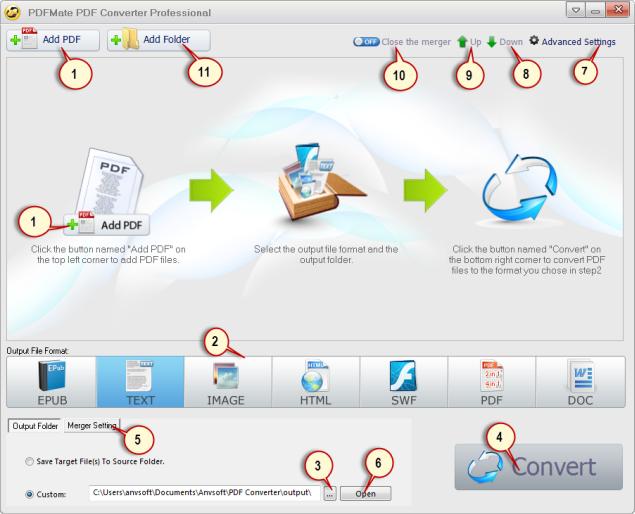
1 Click to add PDF files to PDFMate PDF Converter Pro.
2 Click to choose output file format (EPUB/TEXT/IMAGE/HTML/SWF/PDF/DOC).
3 Click to choose output file destination.
4 Click to start converting PDF documents.
5 Click to choose the number of pages merging in one page (only when PDF is the output format).
6 Click to open the output folder .
7 Click to adjust the effect of the converted file.
8 Click to move the selected PDF file one line down.
9 Click to move the selected PDF file one line up.
10 Click to open PDF merger. The option is available only when conducting PDF2PDF conversion.
11 Click to add PDF folder.