Step-by-step Tutorial
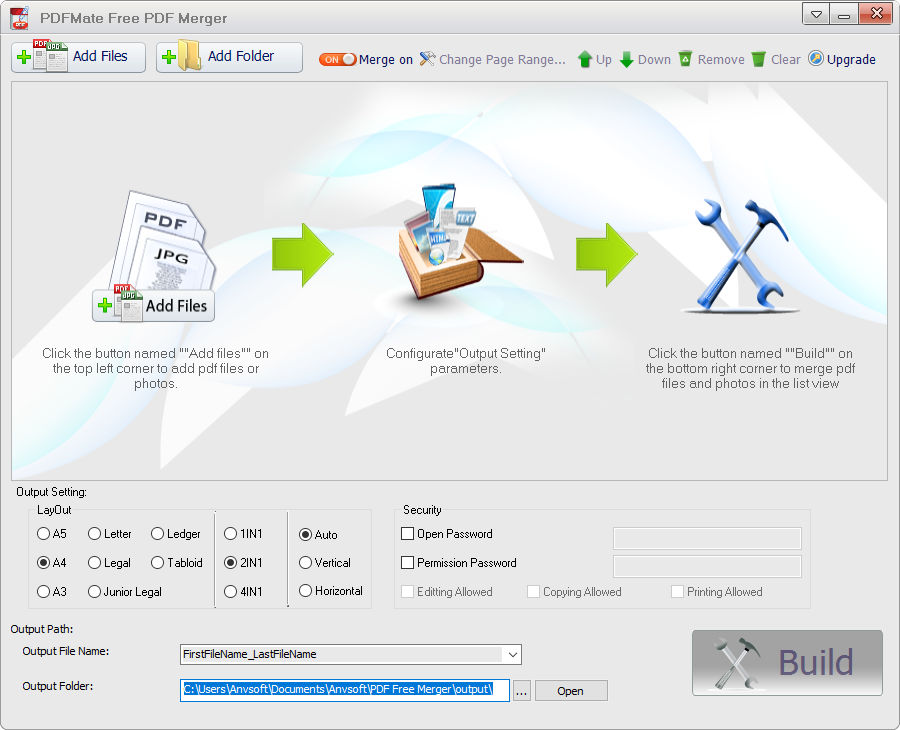
01
Download and Launch Program
Please download and install PDFMate Free PDF Merger on your computer.
Launch the program, and you will see its concise interface.
02
Add PDF files or Folders
By clicking “Add Files” on the upper left corner, you can add PDF and Images files. PDFMate Free PDF Merger supports PDF, JPG, BMP, PNG, and TIF formats. You can also add a folder to the program.
*The added PDF files will be shown in red, while image files in green and the selected files in blue.
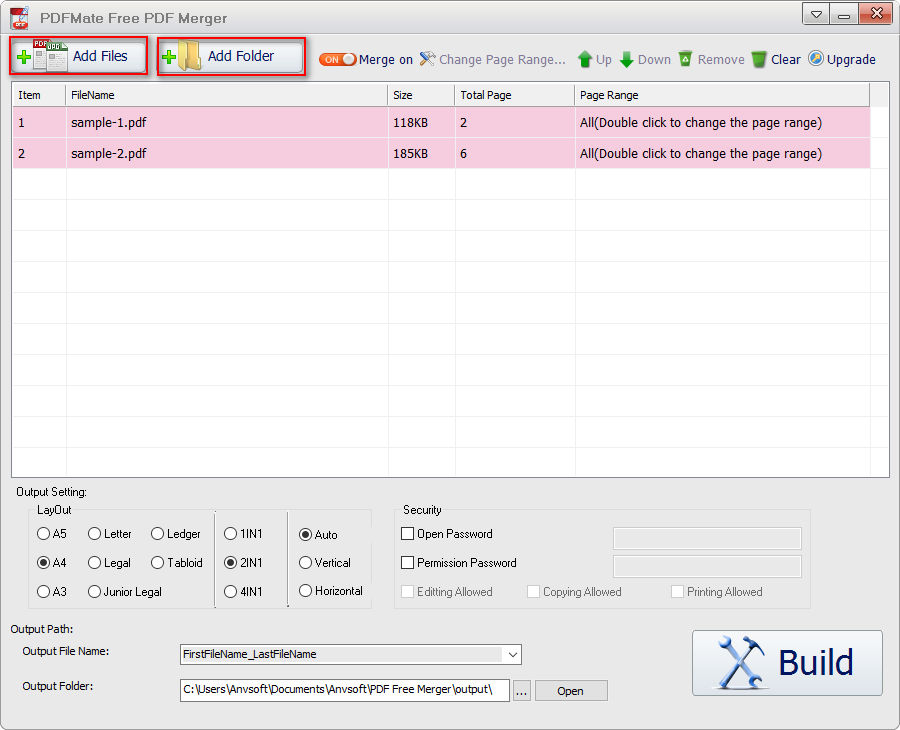
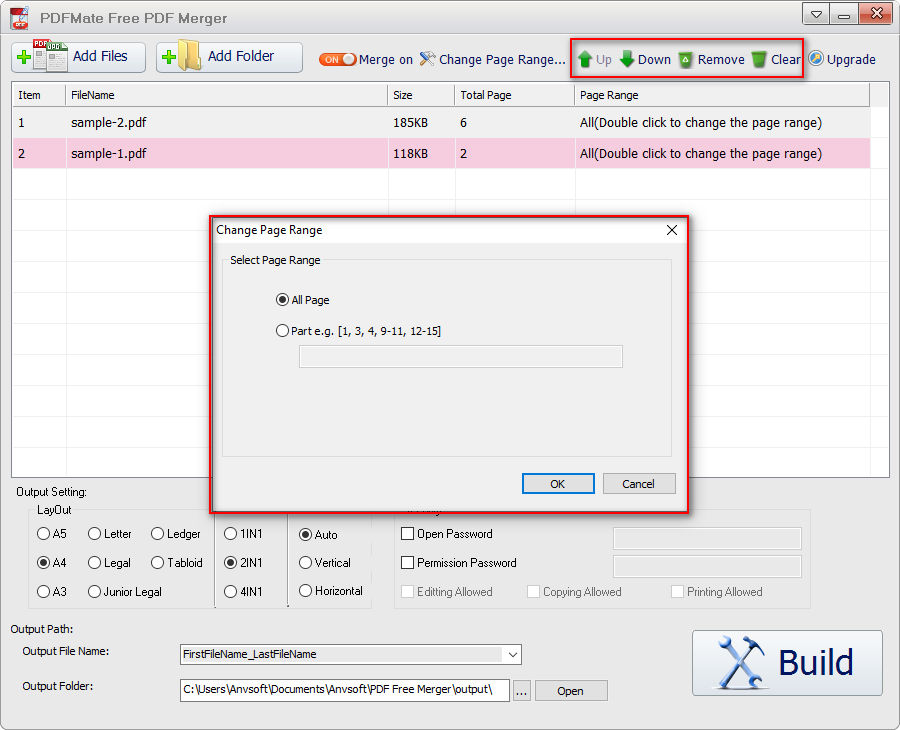
03
PDF sequence and page range
You can change the sequence of the files by selecting the file and click 'up' or 'down'.
You can customize the page range of the PDF files by double-click on the file and specify the page range.
04
Output format and path
You can customize PDF output. Layout area in this section is for defining the PDF printing layout. You can choose to output PDF in A3, A4, A5 style sheet and rotate page with "Auto", "Vertical" and "Horizontal" options. You are also able to choose the output of pages with 1-in-1, 2-in-1, or even 4-in-1 arrangement.
You can set 'Open Password' and 'Permission Password' to protect your files. Meanwhile, you could change the output path to the folder you would like to save the output files created by PDF Merger.
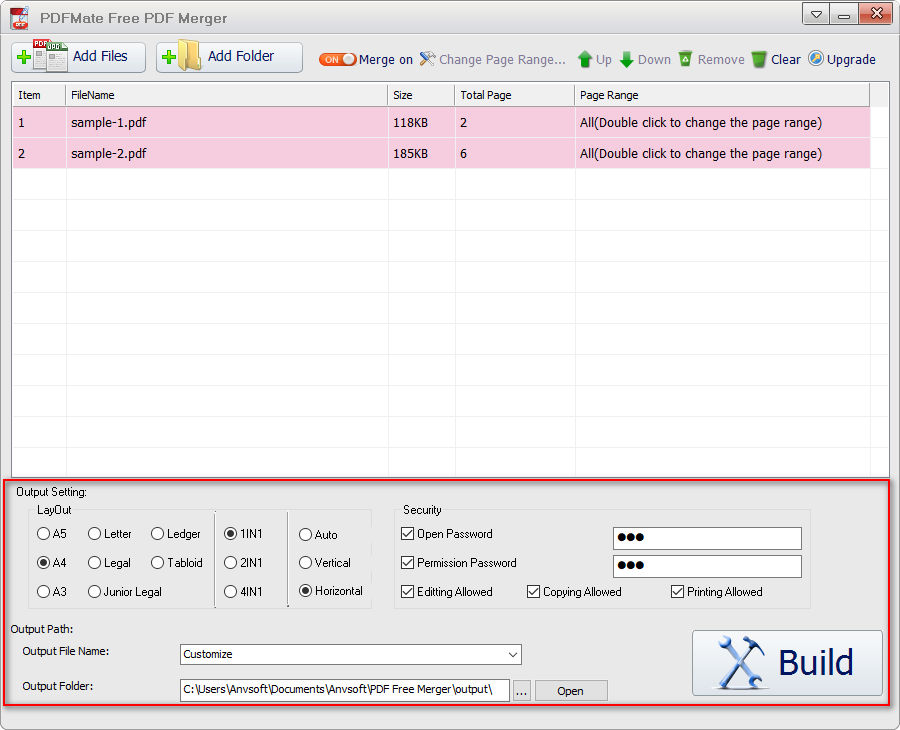
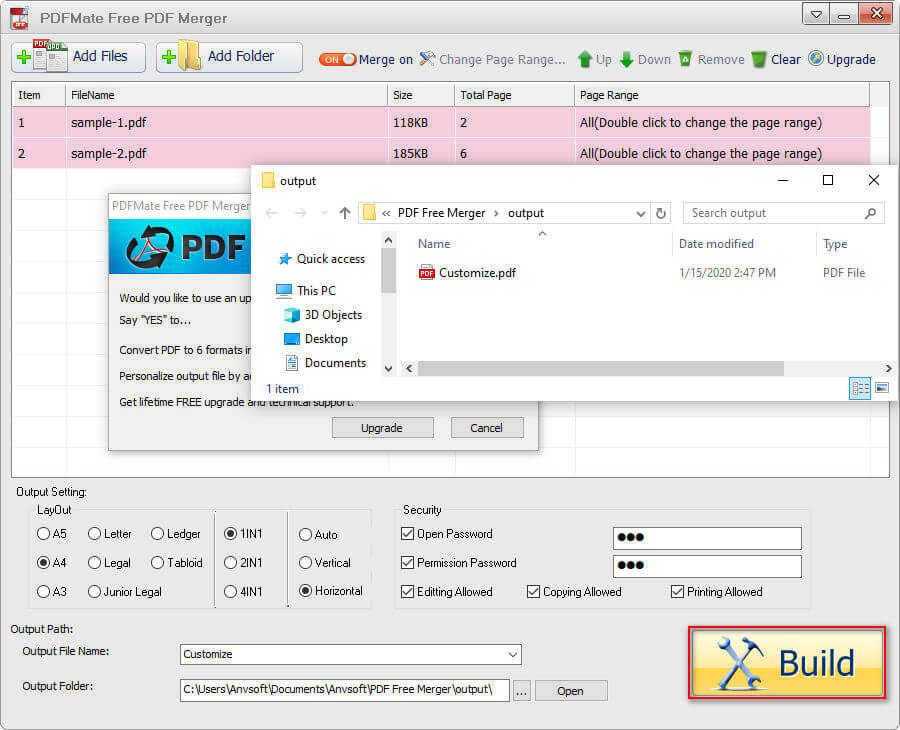
05
Build New PDF File
Click on 'Build' button, PDFMate Free PDF Merger will build the PDF file for you based on your settings. Once the PDF Merger creates a PDF file, the output folder will be opened automatically.