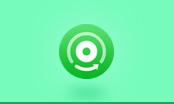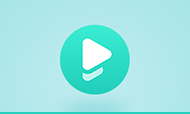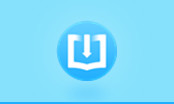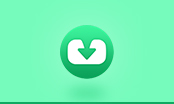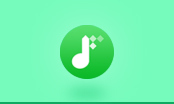How to Extract Image from PDF Files?
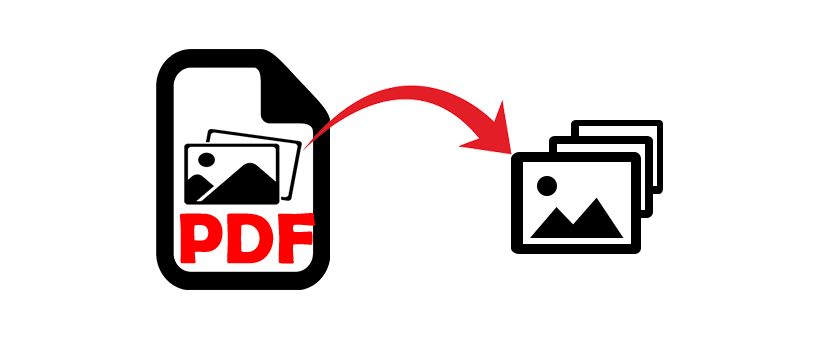
PDF files are great for saving and exchanging formatted files across all platforms and the internet. But sometimes we need to be able to extract image from PDF file and use it in Web pages, word processing documents, PowerPoint presentations, etc. Here we introduce 4 methods to extract images from PDF files, which may help to choose the option that works best for you.
How to Extract and Merge PDF Pages
How to Extract Odd Pages or Even Pages from PDF
How to extract images from PDF files?
1. The Direct Manual Way to Extract Image
If you have the free Adobe Reader installed, then you have to slog it out by either using the "Print Screen“ button on an individual image or using the ”Take a snapshot“ feature from the ”Edit“ menu. In both cases, you have to paste the copied image from the clipboard into a graphic editor.
If you have the full version of Adobe Acrobat, not just the free Acrobat Reader, you can extract individual images or all images from a PDF and export in various formats such as JPG, TIFF.
2. The Editing Way
Adobe Photoshop isn’t a free product, but some of us do have it installed because it is the Big Daddy when it comes to image editors. Photoshop allows you to open a PDF document and start importing the text or the images in it. The Import PDF dialog appears as below:
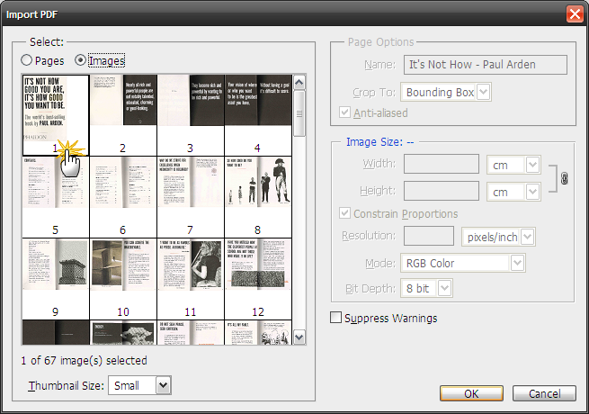
You can select the images you want to extract. Click on OK and then save (or edit) the image as you would normally do. CorelDRAW also offers a similar functionality.
3. The Third-Party PDF Image Extract Software Way
If you don’t need to get thumbprints on the Print Screen button or plonk down serious case on Photoshop, and want to regularly extract images from PDF files, we can choose some PDF Image Extract Software for the job at hand. Here we recommend Free PDF Converter, which not only help to convert PDF to other popular formats of files such as images and EPUB eBooks, but also extract images direct from original PDF files, easily without any quality loss. This free PDF image extract tool runs on Windows and is very handy for extracting image files from PDF documents.
3 Steps to Extract Images from PDF Files buy Using Free PDF Converter:
PDFMate Free PDF Converter is easy to use with a simple and clear interface. It supports batch conversion, allows you to read PDF content without Adobe Acrobat Reader.
Preparation: Download Free PDF to JPG Converter, install and run it.
Step 1: Add PDF Files
Click the button "Add PDF", and add the files you want to extract images from.
Step 2: Choose Output Format as IMAGE
On the pane of the output file formats, Choose "IMAGE" as the output format.

Click the button "Advanced Settings" on the top-right of the program interface, choose "Extract all images in PDF files".
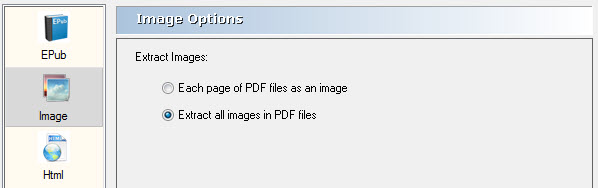
Step 3: Start to extract IMAGE from PDF
Click the button "Convert", and the extracting process will be finished within seconds.
When conversion is finished, you can click "Open" button to check the destination folder and view the converted files