Using Amazon Kindle for reading books is popular to reading lovers, Kindle can store up to 1400 books including newspapers, magazines and web pages. Compared with printed books, it is much convenient to read eBooks as you can carry so many books at one time and people can read them anywhere. But if you have an Android tablet before and don’t want to buy another e-Reader, how to read Kindle eBooks on android tablet? Don't worry, Amazon Kindle is a popular e-Reader and offers various apps for most mobile platforms such as Android tablet.
If you own a tablet running with Android system, you can download the kindle app from Amazon Appstore, Google Play or browser. Sign in Kindle app with your Amazon account, all the books that you purchased can be find in the library and you can read them on the Android tablet. However, we know that there are many constrains associated with Kindle books as those books are DRM protected. In this Article, we are going to introduce a way to read Kindle books on Android tablet without limitations.
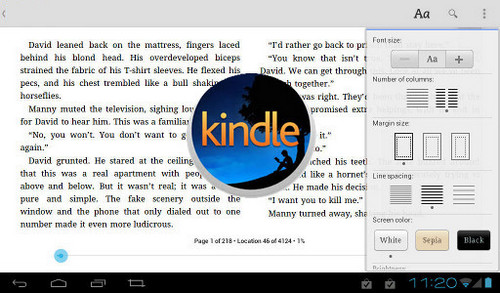
An eBook Converter is in need to remove the DRM from Kindle books. Any eBook Converter maybe a good choice as it can convert eBooks to different formats and save the important metadata which can be recognized by other e-Readers directly.
Any eBook Converter is a professional eBook tool which is specially developed for converting eBooks to various format including MOBI, PDF, EPUB, TXT, KFX or AZW3 format. Not only Kindle books, it can also supports to convert Adobe/ Kobo/ Nook books.
Key Features of the Program:
-Support up to 24 input formats, such as EPUB, PRC, HTMLZ, etc;
-Remove DRM from Kindle, Adobe, Kobo & Nook eBooks;
-Convert eBooks to MOBI, EPUB, AZW, PDF, TXT or KFX format;
-Save or Customize important metadata.
-Support the latest version of Windows 10.
Firstly we need to convert Kindle books as non-DRM files with PDFMate eBook Convertter and then transfer to Android tablet. Here we are going to covert Kindle eBook to PDF format as example.
Step 1. Add Kindle Books to PDFMate
Click “Kindle” and PDFMate will search all eBooks in your Kindle for PC library. Then click “Add” button or drag and drop the eBooks you want to convert to the right panel.
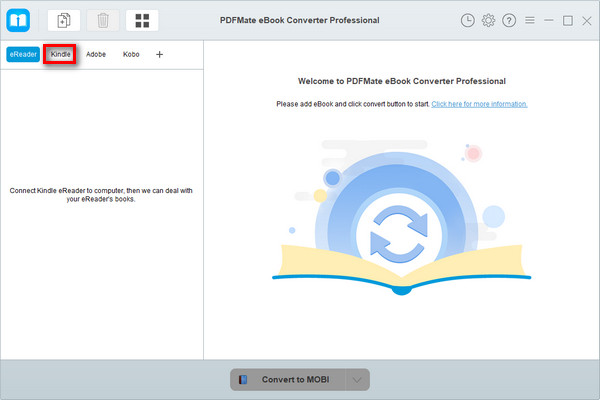
Note: If you are using a Kindle eReader, simply connect your e-Reader to your computer and Any eBook Converter will scan and detect the device automatically.
Step 2. Choose the Output Format as PDF
At the bottom of the interface, you can choose the output format by clicking "V" icon, and you can set the output path by clicking “Setting” button at the upper right corner.
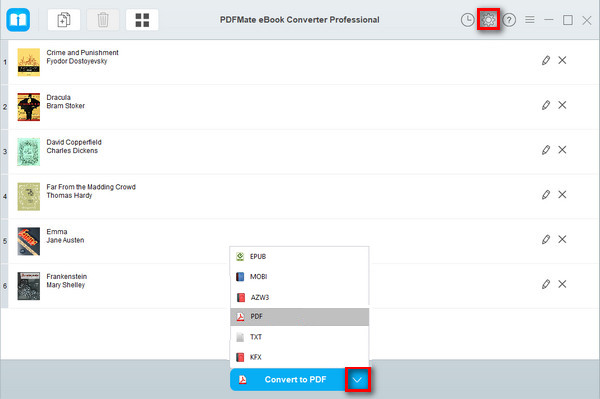
Step 3. Start to Convert Kindle Books to PDF Format.
Click “Convert to PDF” button, PDFMate will start to convert Kindle books to PDF. You can check the conversion history by clicking “History” button.
Step 4. Transfer Converted Files to Android Tablet
Connect your Android tablet to computer with USB cable and find the converted files, drag the files to the tablets, now you can read non-DRM Kindle books on your Android tablet.
Note: The free trial version of Any eBook Converter enables users to convert one book at a time, you can unlock the amount limitation by purchasing the full version.