The following are system requirements of PDFMate PDF Converter:
--Windows XP, Vista, 7, 8, 10
--Personal or multimedia computer with a 1.5 gigahertz (GHz) or higher processor
--256 megabytes (MB) or higher of RAM
--100M of available hard-disk space or higher
--XGA (1024x768) or higher resolution monitor
1. The freeware can be downloaded from PDFMate PDF Coverter;
2. Once you have finished downloading PDFMate PDF converter from the above website, it is easy to finish installation following the instructions as below:
1) Locate and launch the downloaded file named setup_free_pdf_converter.exe to start the installation.
2) Select setup language. Choose your preferred language and click OK.
3) Click Next on welcome to the PDFMate PDF Converter Setup Wizard.
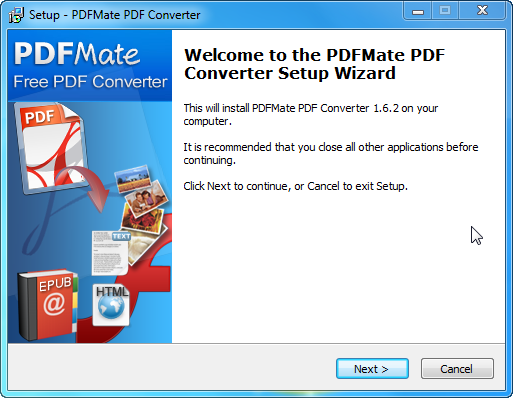
4) On License Agreement Screen , read the END USER LICENSE AGREEMENT , choose the option I accept the agreement and click Next.
5) On the Select Destination Location screen, select the location where PDFMate PDF Coverter is going to be installed and click Next.
6) On the Select Start Menu Folder Screen,select the folder where the program’s shortcut is going to be stored and click Next.
7) On the Select Additional Tasks screen, click Next if needed, otherwise just leave the default selections.
8) Click Install on the Ready to Install screen if the setup summary is showing the expected description; otherwise, click Back if you want to review or change any settings.
9) Click Finish to complete the installation while launching PDFMate PDF converter.
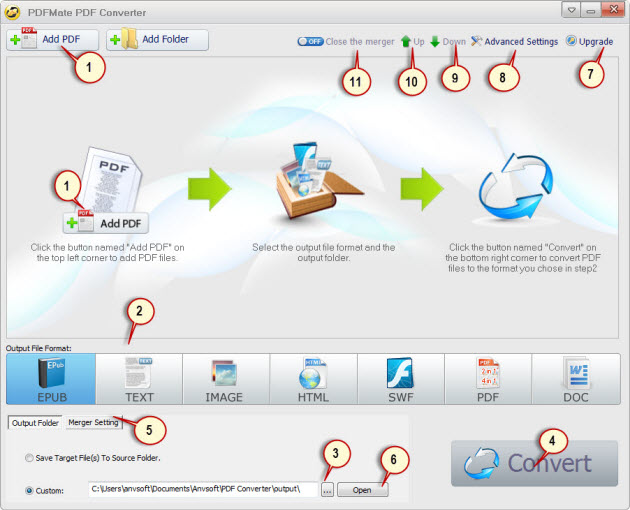
1. Click to add PDF files to PDFMate PDF Converter
2. Click to choose output file format
3. Click to choose output file destination
4. Click to start converting PDF documents
5. Click to choose the number of pages merging in one page (only when PDF is the output format)
6. Click to open the output folder
7. Click to order PDFMate PDF converter professional
8. Click to find more options to conduct conversion
9. Click to move the selected PDF file one line down
10. Click to move the selected PDF file one line up
11. Click to open or close the merger. The option is availabe only when conducting PDF2PDF conversion.